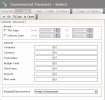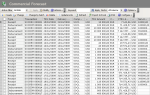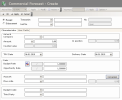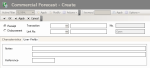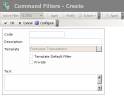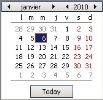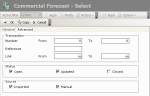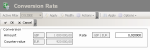This topic deals with the management of Commercial Transactions. Commercial Transactions are processed according to the defined management mode. For more information on management modes for Commercial Transactions, see topic FX Configuration.
Commercial transactions are identified by a progress status. When thay are not actuals, they have the status of Forecasts. They can be created through file import or manual entry in the FX module.
- Transactions are imported through a flat file generated from an external system and which contains all the information concerning the commercial transactions (for more information, see topic Importing Commercial Forecasts).
- See the following procedures for more information on the manual entry of transactions.
In Detailed, Reconciliation Mode, the corresponding flows are posted in the Treasury with the "Confirmed Forecast" status, as soon as a commercial forecast is created or modified.
For more information on the configuration for these three modes, see topic Management Modes for Commercial Transactions.
Commercial Transactions have the receipt direction for export and the disbursement direction for import.
Commercial Forecasts must be created before FX Transactions. Once you created the FX transactions, you can link them to the corresponding commercial forecasts.
Commercial Transactions can have three different statuses: open, updated (transaction with partial payments) and closed (transaction totally updated).
For more information on processing Commercial Transactions, see topic FX Configuration.
- In the Modules Tasks pane, select the Forecasts optManagemention in the FX folder of the module.
The modification page of the default filter for this function, is displayed.
This page enables you to define filtering criteria restricting or enlarging the selection of transactions to display in the page for Commercial Transactions. If no filter is defined here, all the existing commercial transactions are displayed on the page. If the number of transactions is too large, restricting the selection improves the legibility.
- Set up the filter, then click OK.
Info
For the description of this page's fields, see the topic below explaining filters creation.
The management page for Commercial Transactions is displayed with the list of the created transactions in a table.
This table displays the list of the commercial transactions as well as their types, their numbers, the transaction and delivery dates, their companies, their amounts, their countervalues, the non-hedged amounts, the indicators for hedging modification, the budget and market exchange rates, the budget codes, the related bank accounts, the third parties, the transaction statuses (open, settled, updated), their origins (internal or external), the reference numbers and the link numbers if any, as well as potential notes.
For more information on:
- reorganizing the lines in the table, click here
- how to search text in the table, click here
- how to create lines, see the topic below
- modifying lines in the table, click here
- deleting lines in the table, click here
You can change the layout of the table: selecting columns, filtering displayed information, grouping lines according to data, etc. For more information on this feature, see topic Table Reorganization.
- In the management page for Commercial Transactions, click the Create button.
The creation page is displayed.
The header presents the basic information of the transaction.
- Complete the fields of the header.
In the following table, the green ticks in the M column indicate that the fields are mandatory.
The red crosses in the E column indicate the fields that cannot be modified after the transaction record.
The Characteristics tab enables you to define the main information on the transaction to create.
- Complete the fields of the tab.
In the following table, the green ticks in the M column indicate that the fields are mandatory.
The red crosses in the E column indicate the fields that cannot be modified once the transaction is saved.
Click the button  to change the direction of the rate expression for the values of the Rate area (budget exchange rate, opportunity exchange rate). The displayed values correspond to the direction of countervalue currency against main currency, but the direction of the transaction does not change.
to change the direction of the rate expression for the values of the Rate area (budget exchange rate, opportunity exchange rate). The displayed values correspond to the direction of countervalue currency against main currency, but the direction of the transaction does not change.
Click again the  button to display the values with the direction of the transaction.
button to display the values with the direction of the transaction.
- Click on the User Fields tab.
This tab enables you to define additional information on the transaction in a small text.
- In the first field, enter the notes that you want to include in the ledger.
- In the Reference field, enter the external reference number for the commercial transaction if any. This number is also a search and selection criterion.
- Click OK to validate the creation or Cancel to cancel it.
To access the creation page for filters from the management page of Commercial Transactions, click the Actions dropdown menu in the filters toolbar, and select the Add option.
The creation page for filters is displayed.
This page enables the definition of unique identification information for the filter.
- Enter a code and a description for the filter in the Code and Description fields.
- If you want this filter to be applied by default when you access the management page of Forward Exchange Transactions, enable the Template Default Filter option.
- If you want this filter to be only accessible by yourself, select the Private option.
- You may add a comment in the Text area.
- Click the Configure button to set up the filter settings.
The configuration page for filter settings is displayed.
If you want to copy the settings of an existing filter, click the Copy From button in the action bar. Click here for more information.
The filter settings are all optional: complete the ones for which you want to apply filtering criteria.
The General tab enables you to specify a filtering process on different elements: transaction date, delivery date, company, currency, direction and type, budget code, third party, bank account, flow type.
- In the Period area, if you want to specify a filtering process on the transaction date, go through the following process.
- Enable the option TRX Date.
Info
Disable this option if you want to disable the filtering process on the transaction date.
The From and To fields of the area are enabled.
- In these fields, specify the start and end date of the period, between which must fall the transaction date to display, by going through the following process:
- In the entry field, select the value to modify and enter a date with the format dd.mm.yyyy.
- or -
- Click the
 button to display the calendar.
button to display the calendar.
A contextual window displays the calendar.
Use the arrows  and
and  to select the month, year and day.
to select the month, year and day.
- or -
To set the start date to today's date, click the button Today.
- To specify a filtering process on the delivery date, enable the Delivery Date option, then go through the same process as above, to define the start and end dates of the period, between which must fall the delivery date for the commercial transactions to display.
Info
Disable this option if you want to disable the filtering process on the delivery date.
- In the General area, to filter on one of the following elements, use the button
as explained previously:
| Field | Description |
|---|---|
| Company | Company associated with the commercial transaction |
| Currency | Main currency of the commercial transaction |
| Transaction | Transaction Type |
| Budget Code | Budget type of the transaction |
| Third Party | A third organization affected by the transaction |
| Account | Bank account affected by the flow |
| Flow Code | Cash flow type |
- In the Receipt/Disbursement dropdown list, select a filtering criterion for the direction of the transaction:
- Export to select receipts only,
- Import to select disbursements only,
- Export Receipt and Import Disbursement to disable any filter on the transaction direction.
- Click on the Advanced tab.
This tab enables you to define the filtering criteria on commercial transaction numbers, reference numbers, link numbers, statuses and origins of commercial transactions.
- In the Number field of the Transaction area, enter a range of order numbers for the commercial transaction.
Important
They are not the complete numbers of the transaction, but the numbers of the creation order, they can be found on the right of the transactions numbers. The transaction number consists of the company code, the transaction type code and the transaction order number.
- In the Reference field, enter the external reference number for the transaction.
- In the Link field, enter a range of link numbers for commercial transactions.
- In the Status area, select the option:
- Opened to select the non-settled transactions only,
- Updated to select the partially updated commercial transactions only,
- Closed to select the settled transactions only.
- In the Source area, select the option:
- Imported to select only the transactions created by file import,
- Manual to select the transactions created manually,
- Click the following buttons, as needed:
- OK to validate the setup and go back to the management page for Commercial Transactions,
- Cancel to go back to the management page for Commercial Transactions without saving this setup.
For more information on the application, modification and deletion of filters, see topic Filters.
The conversion page for amounts is displayed when you click the Conversion button located in the Characterics tab in the detailed page of a commercial transaction.
The transaction amount expressed in the transaction currency is displayed in the Amount field.
The Rate field shows the exchange rate of the bank account currency against the transaction currency. The currency pair is indicated before the value of the exchange rate.
The bank account currency is displayed in the Countervalue field.
The transaction currency is displayed in the Amount field.
Enter the value of the exchange rate for this currency pair in the Rate field.
The countervalue amount is automatically calculated and displayed in the Countervalue field.
Click OK to validate this calculation.
The detailed page of the commercial transaction is redisplayed with the calculated countervalue amount.